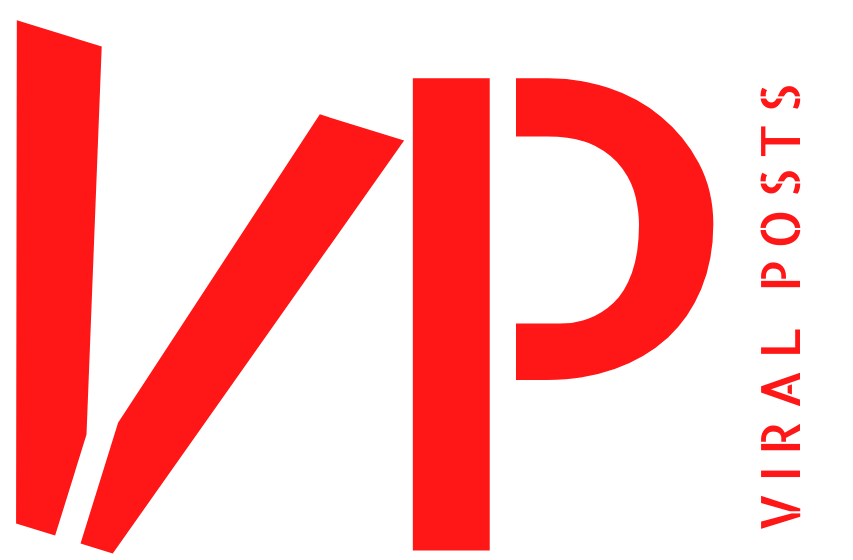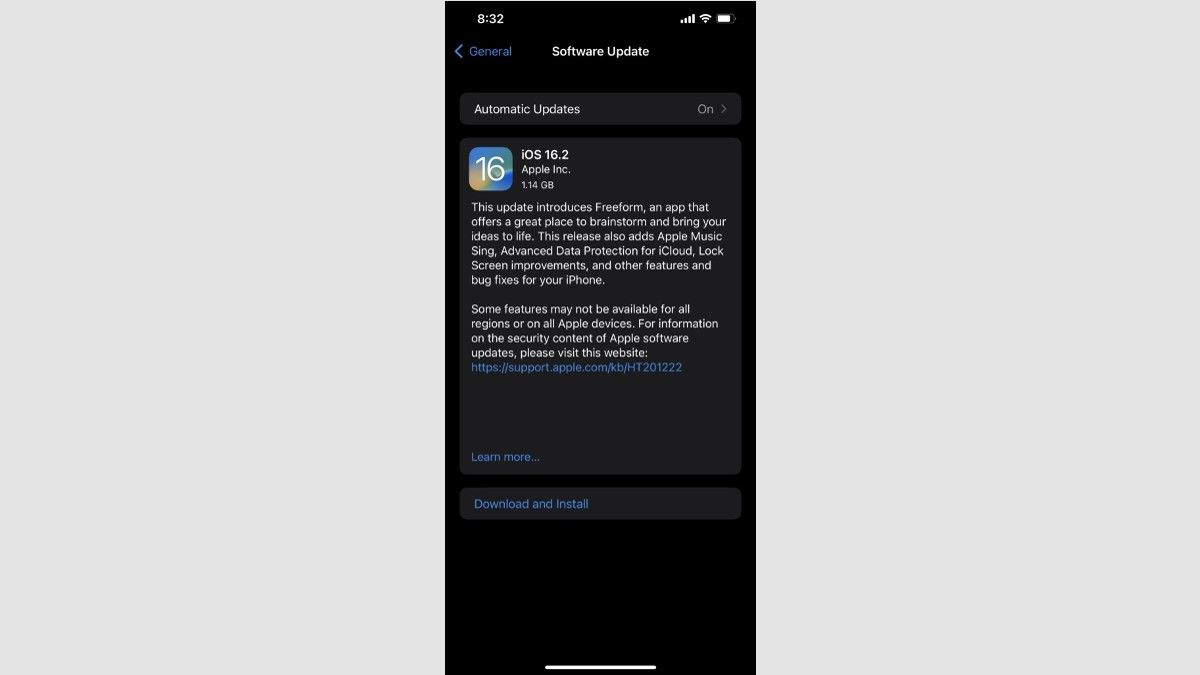Apple recently released iOS 16.2. The startup unveiled its beta version about a month ago. The iPhone’s 5G support has also been discovered with the new version.
Along with 5G support, the most recent iOS 16.2 release adds additional functionality. You can find the list of iPhones that support 5G here. We are also providing you with instructions on how to activate 5G on your iPhone.
List of iPhones that support 5G in iOS 16.2
The 5G network has begun to arrive in iPhones with the most recent iOS 16.2 upgrade. The latest update has begun bringing 5G support to the iPhone 12 series, iPhone 13 range, and iPhone 14 lineup. Additionally, Apple’s low-cost iPhone SE 2022 has 5G support.
We are providing you with the list right here.
- iPhone 12 mini
- iPhone 12
- iPhone 12 Pro
- iPhone 12 Pro Max
- iPhone 13 mini
- iPhone 13
- iPhone 13 Pro
- iPhone 13 Pro Max
- iPhone 14
- iPhone 14 Plus
- iPhone 14 Pro
- iPhone 14 Pro Max
- iPhone SE 2022
How to Enable 5G on an iPhone
With the release of iOS 16.2, all models since the iPhone 12 series have 5G support. In India, consumers can get 5G from Airtel and Jio. Here, we’ll walk you through the step-by-step process of installing iOS 16.2 and turning on 5G.
Open the Settings app on your iPhone first.
- You must select the General option in the settings.
- Select the “Software Update” option under General.
- The next screen will occur after this iOS 16.2 Update. You must select “Download & Install” below.
- The next step is to select Install.
- Remember that your iPhone should be at least 80% charged before installing the iOS 16.2 update.
How to enable 5G on an iPhone
Restart your iPhone once iOS 16.2 has been installed. After that, your iPhone will be able to support 5G.
- Open the Settings app on your iPhone.
- Open the Settings app and select “Cellular.”
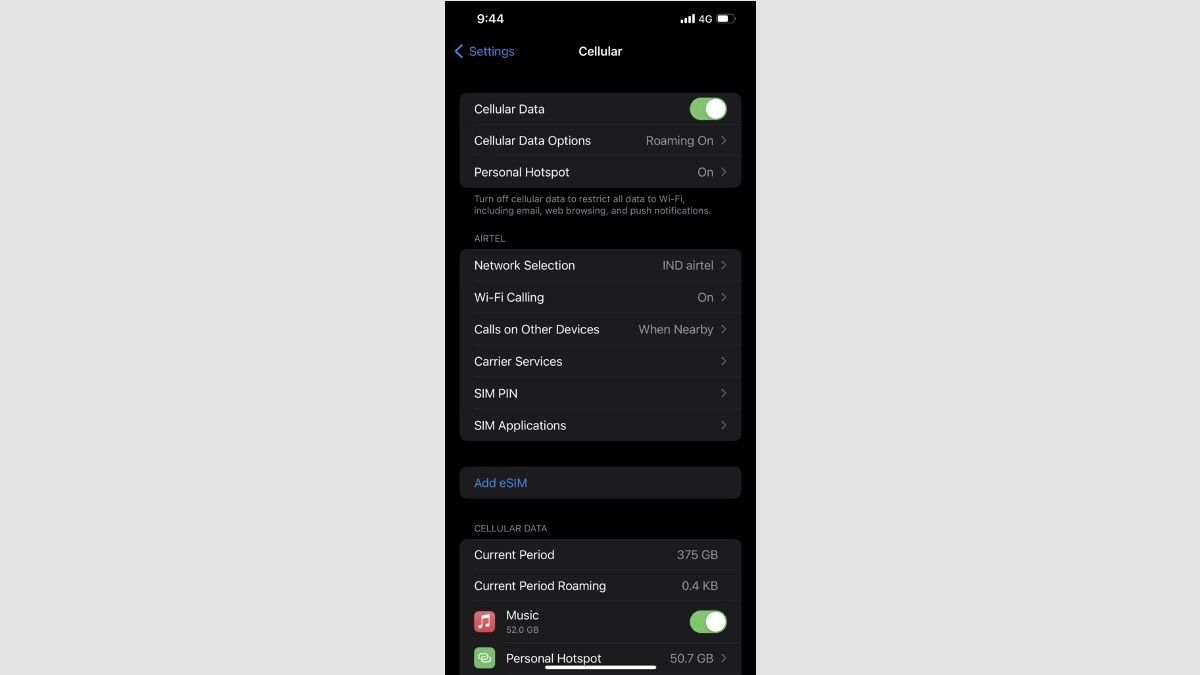 Click or tap on “Cellular Data Options” at this point.
Click or tap on “Cellular Data Options” at this point.
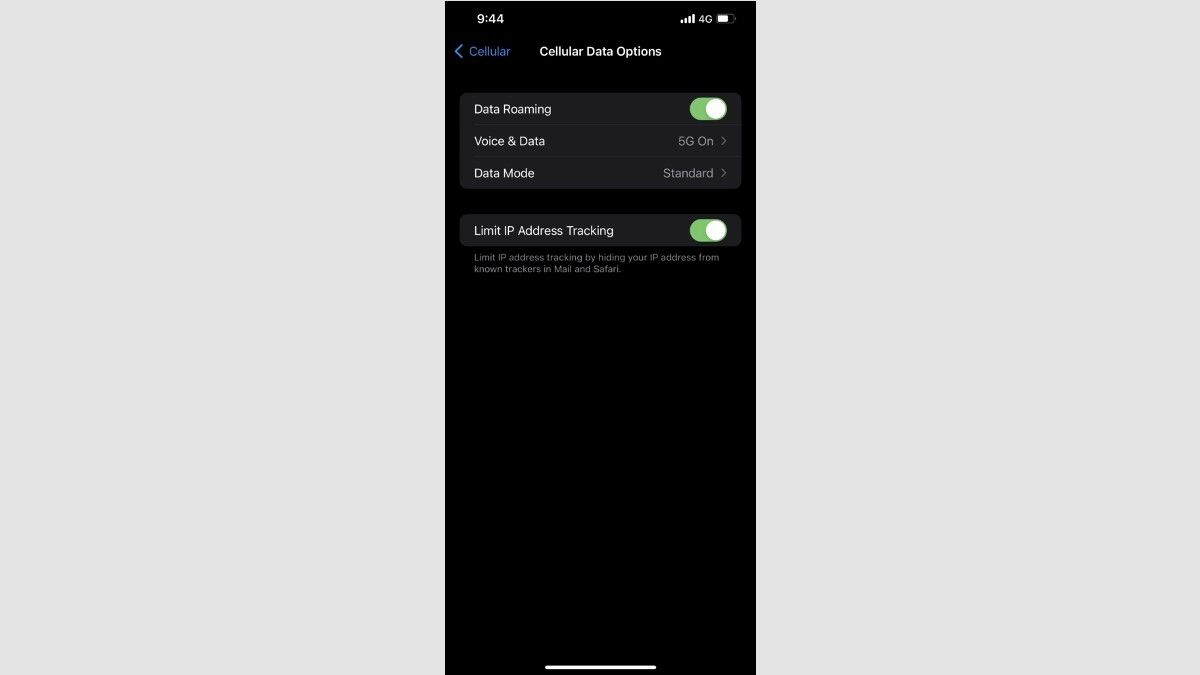 Then, choose either the “5G Auto” or “5G On” option under the “Voice & Data” setting.
Then, choose either the “5G Auto” or “5G On” option under the “Voice & Data” setting.
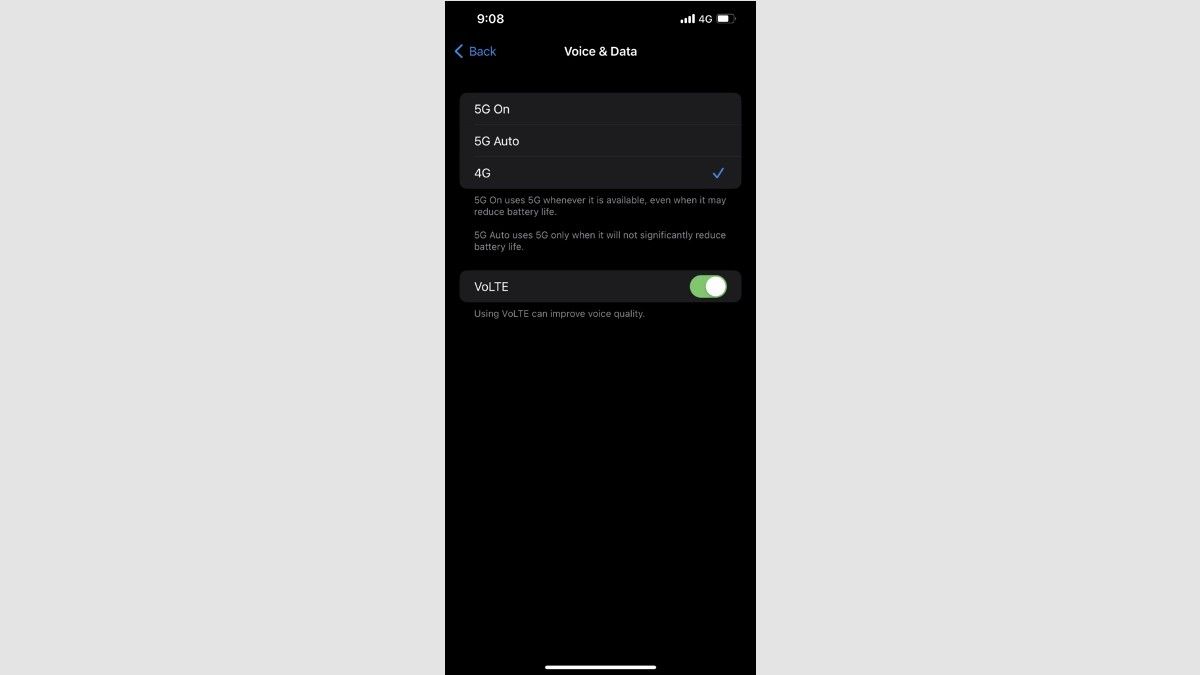 The iPhone will start receiving 5G signals after the setting is changed, and the network bar and 5G emblem will both appear.
The iPhone will start receiving 5G signals after the setting is changed, and the network bar and 5G emblem will both appear.
Read More: Update on PPF, These people are not permitted to open accounts!!
|
|
 Facebook Page Facebook Page |
Click Here |
 Twitter Twitter |
Click Here |
 Instagram Instagram |
Click Here |
 Google News Google News |
Click Here |