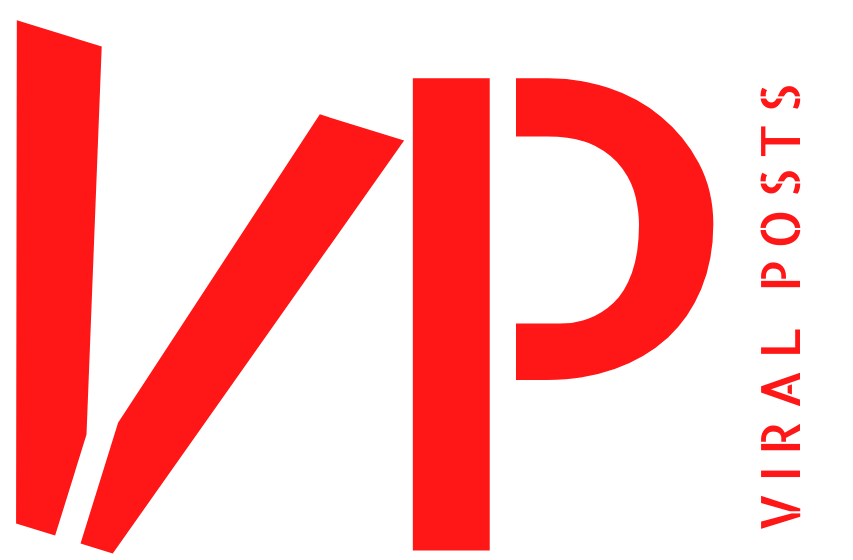It can be a little challenging if you are switching from Android to iOS and WhatsApp is the primary communication app. It used to be very difficult to transfer your WhatsApp chats history from an Android phone to an iPhone, but that is no longer the case. With the latest update, Meta has greatly simplified this process, allowing you to move WhatsApp chats without any data loss. These simple instructions will enable you to move your WhatsApp conversations from your Android device to your iPhone.

Before starting this process, you ought to confirm the following:
Android Requirements: Android OS 5.0 or higher is required for your Android device. iPhone Requirements: iOS 15.5 or later is required for your iPhone.

Download Move to iOS
Go to Google Play and download the “Move to iOS” app.
Since transferring chats can take a while, especially if you have a huge WhatsApp backup, you should make sure that both your Android phone and iPhone are connected to a charger or have a battery charged at least 60 percent. Also, both devices should be connected to the same Wi-Fi network or connect your Android smartphone to the iPhone’s custom hotspot for the transfer to go smoothly.
– On your Android phone, download the Move to iOS app from the Google Play Store.
– When you get to the code entry screen, open the app and follow the on-screen directions.

Link your iPhone and Android devices:
- Proceed with the setup on your iPhone until you get to the “Apps & Data” page.
- A code will show up on your iPhone screen once you select “Move Data from Android”.
- On your Android phone, enter this code in the Move to iOS app.
3. Begin the data transfer using WhatsApp:
- Once the code has been entered, tap “Continue” and adhere to the prompts.
- Tap “WhatsApp” on the data transfer screen.
- Press “Start” on your Android phone to start exporting your WhatsApp data.
- After the export is finished, select “Next” to go back to the Move to iOS screen.
 Complete the transfer on iPhone:
Complete the transfer on iPhone:
- After the transfer is complete, open the WhatsApp app on your iPhone.
- Log in with your registered phone number and tap “Get Started”.
- Wait for the transfer to finish, and your WhatsApp chats will appear on your iPhone.
Read More: IDBI Bank increased the interest rate on this scheme for customers
|
|
 Facebook Page Facebook Page |
Click Here |
 Twitter Twitter |
Click Here |
 Instagram Instagram |
Click Here |